
As an organiser: When we set up your webinar, you will recieve an email notifying you that you are the orgainser. Keep this safe and use the link provided in this email to log in to your webinar session on that day. Note: only the principal organiser is assigned a license to 'start' the webinar.
As the principal organiser: On the day of your webinar (or a day or two before) we will assign you a licence to 'start' the webinar on the day. You will receive an email to this effect. Use the link in that email to open your webinar prior (suggest c.10mins) to your scheduled time.
Broadcasting your webinar session
Once your principal organiser has started your webinar, you will be launched into a "Practice mode". This allows you and other organisers / presenters to take time to speak amongst yourselves until you are ready to start the webinar for all attendees. Once you are ready to begin you can start broadcasting your session. **Note that once a session has begun recording it is not possible to stop recording, but you are able to pause screen sharing, stop recording and webcams. Below are two different ways you can start broadcasting your webinar:
1. Via mic and audio mode
When organisers are connected to audio via computer mic and speakers (VoIP), they can start the broadcast by clicking "Start Broadcast" at the top of the Control Panel. The session will launch immediately, and attendees will be able to see shared screens and webcams and hear the audio.
Mac display PC display
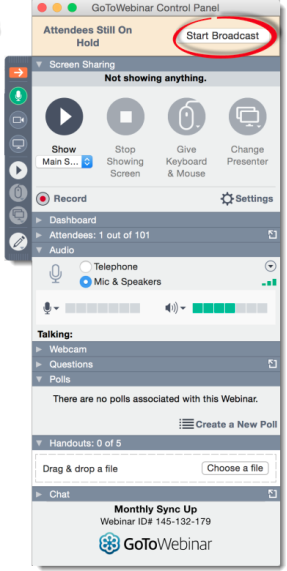
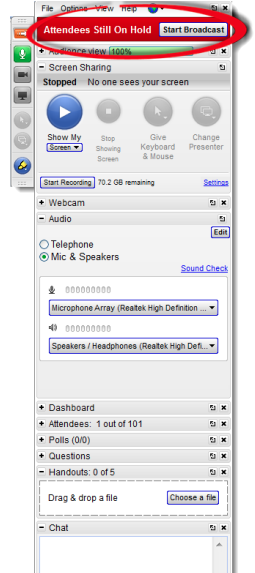
2. Via telephone audio mode
When organisers are connected to audio via Phone call mode, they can start the broadcast by entering *1 on their phone. The session will launch immediately, and attendees will be able to see shared screens and webcams and hear the audio.
Mac display PC display
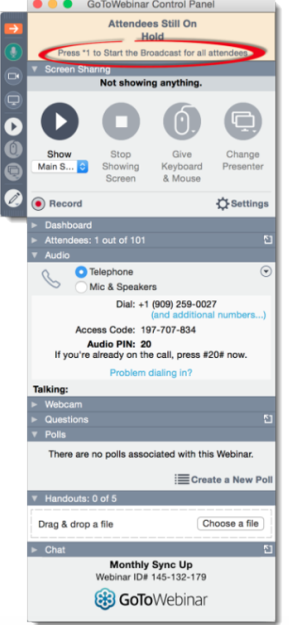
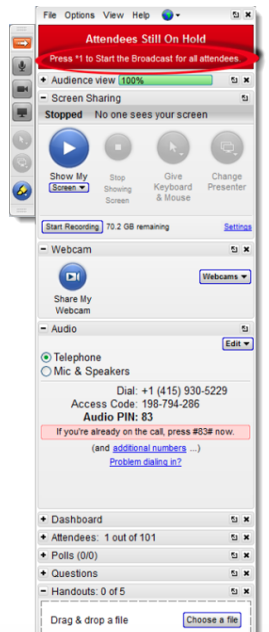
Addtional tools to help you get started:
- Video: Start a scheduled webinar
