
STEP 1: Register for a session
If you'd like to attend a session as an attendee, you'll first need to register for the session using the Registration URL in your GoToWebinar invitation. After you register, you'll receive a confirmation email with information on how to join the session when it's time.
1. Open your GoToWebinar invitation email.
2. Click the Registration URL to open the registration form.
3. Fill out all required fields, including your first name, last name and email address. Then click Register.
4. Once you've successfully registered, you'll see a Registration Confirmation page.
- If the organizer sets up automatic approval, you'll immediately receive a confirmation email with information on how to join the session.
- If the organizer sets up manual approval, the organizer must first approve your registration before you'll receive a confirmation email.
STEP 2: Join a session
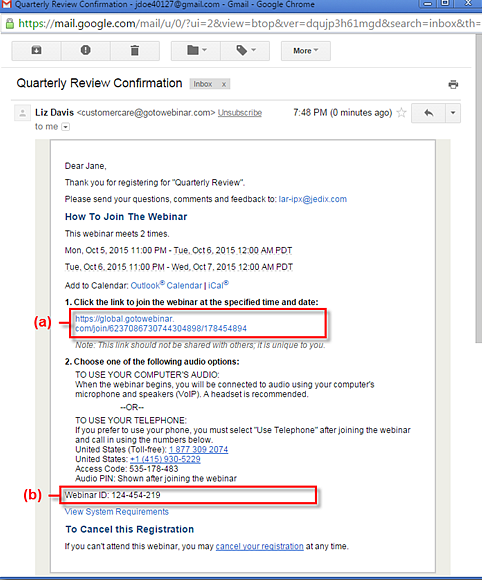
Additional tools to help you get started:
- Video: Attending a webinar
Join a webinar using your mobile app!
The mobile apps are perfect for users who frequently need to host and join sessions on the go, especially when they might not have access to a computer. The iOS, Android and Windows Phone apps all allow attendees to join sessions directly from their phones and tablets.
iOS phones:
1. Download the GoToWebinar app from the App Store.
2. Join a session in any of the following ways:
- Tap the Join URL of the session (in your Email app, Message app, etc) to automatically launch the app.
- Open the app, enter the session ID and tap Join.
- Open the app and tap the desired session listed on the Join a Session screen (if you have the app connected to your calendar).
3. You will be prompted to register for the session if you have not yet done so.
4. You will then be automatically launched into session!
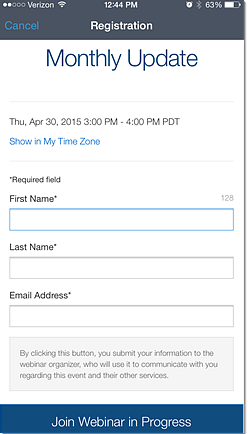
For more information about the mobile app for iOS, click here.
Android phones:
1. First, make sure you have installed the GoToWebinar app.
2. Join a session in either of the following ways:
- Tap the Join URL of the session (in your Email app, Message app, etc) to automatically launch the app.
- Open the app, enter the session ID and . tap the Arrow icon
.
- Open the app and tap one of the upcoming meetings that are listed from your Calendar app.
3. You will be redirected to the Internet app and prompted to register for the session. Enter your information, then tap Join.
4. You will then be redirected back to the app and launched into session!
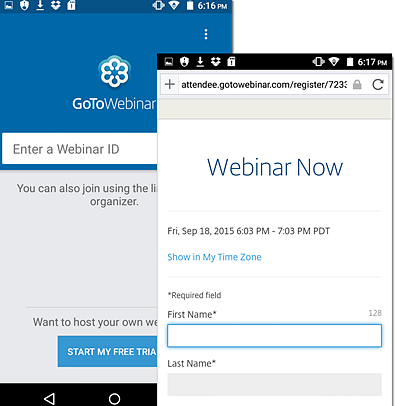
For more information about the mobile app for Android, click here.
