
STEP 1: Booking a webinar session
Trainers or CET staff fill out the Book a webinar session form to register their request to run a webinar with Cochrane Training. Once the form is submitted someone from the Cochrane Administration team gets in touch and provides further details on setting up the webinar.
STEP 2: Log in to account
Go to https://global.gotowebinar.com. to log into the account to set up your webinar. Select "use my company ID" option located on the bottom of the log in page. Using the log-in information provided by Cochrane, log in to GoToWebinar to start your set up.
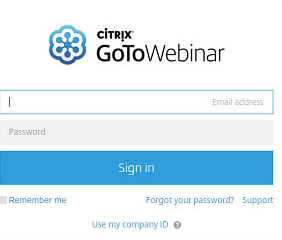
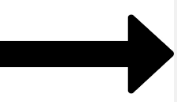
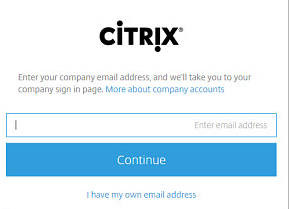
STEP 3: Schedule webinar
To schedule a webinar select the "Schedule a Webinar" option located on the left hand navigation panel or at the top of "My Webinars" page.
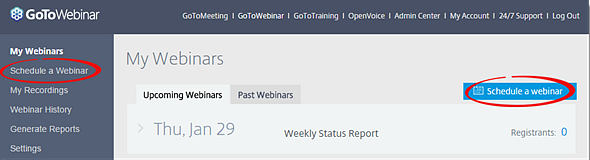
Here, you can enter the details of the webinar. For example, enter a title, description, time and date of your webinar. Once you have finished entering the details you click "Schedule", where then you webinar will be available on "My Webinars" page, where you will also find and be able to manage all your webinars.
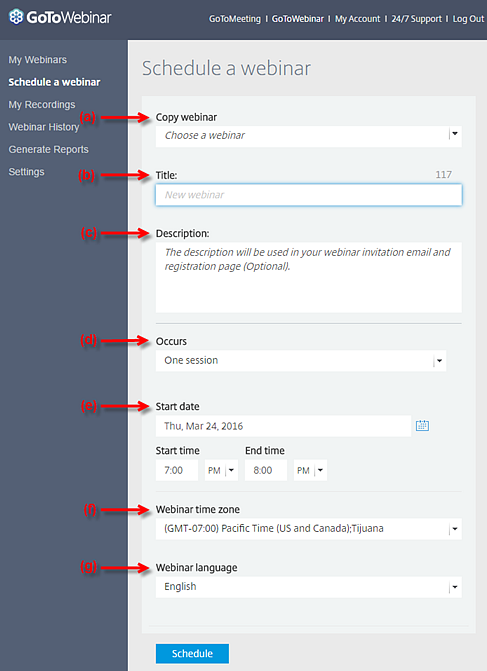
VIDEO: Scheduling a webinar
STEP 4: Customize webinar
To manage and edit your webinar (change time, date, add logo etc.) locate "My Webinars" tab and click on the webinar you wish to to manage. From there, select the "Edit" option beside the information you wish to change.
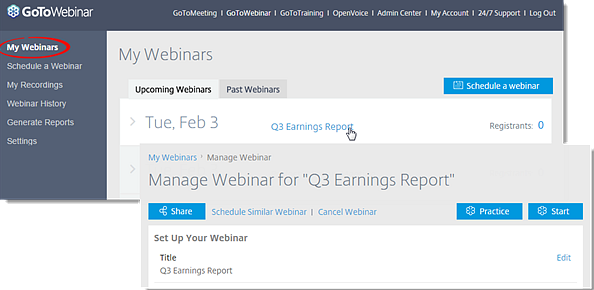
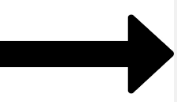
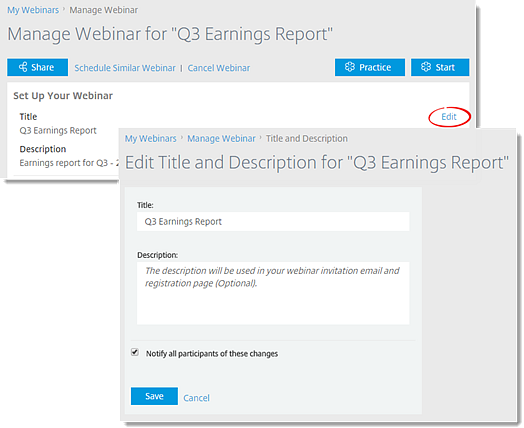
STEP 5: Invite participants to webinar
To invite guests to join your webinar ahead of time, select the webinar you have newly scheduled and select the "Share" tab. Select the method of invitation you wish to invite your guests (email, copy information, social media etc).
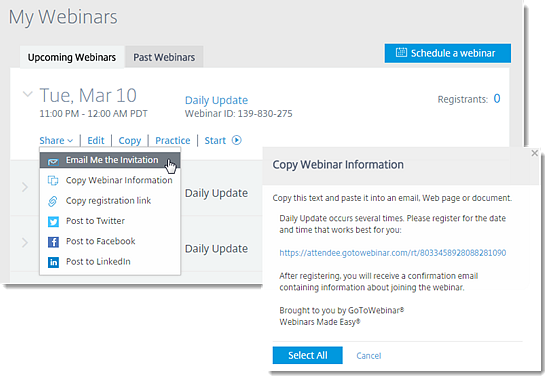
Additional tools to help you customize your webinar:
